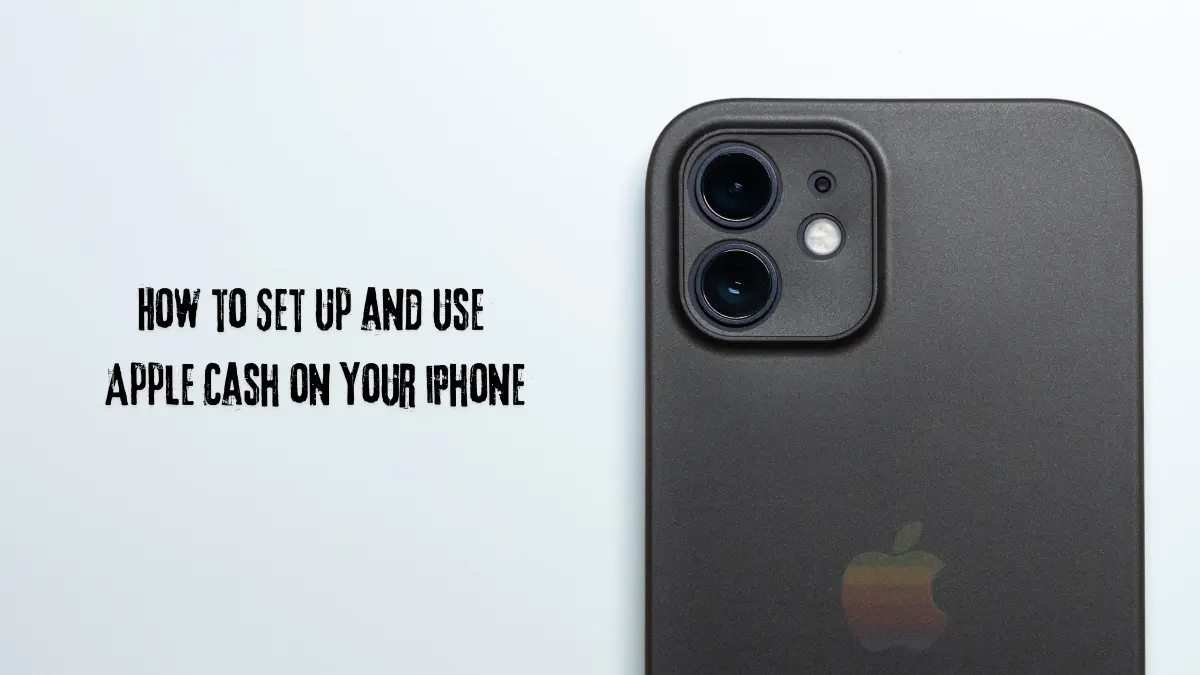Apple Cash is a convenient digital payment service that allows users to send, receive, and manage money directly from their iPhones. By integrating seamlessly with the Wallet app and Apple Pay, it offers a user-friendly experience for managing finances. In this guide, we will explore the steps to set up Apple Cash, how to send and request payments, and how to add funds to your Apple Cash balance.
What is Apple Cash?
Apple Cash is essentially a digital card that resides in your Wallet app. It enables users to send or request money easily from their iPhones, whether through the Wallet app or the Messages app. Any money you receive is deposited into your Apple Cash balance, which can be used for purchases using Apple Pay or a virtual card number at merchants that do not support Apple Pay.
Prerequisites for Setting Up Apple Cash
Before diving into the setup process, there are a few prerequisites to ensure a smooth experience. You will need a compatible iPhone with the latest version of iOS. Additionally, two-factor authentication must be enabled for your Apple ID, and you should be signed into iCloud with the same Apple ID on all devices you intend to use for sending and receiving money.
If you plan to add funds to your Apple Cash account, having an eligible debit card in your Wallet is necessary. This ensures that you can easily transfer money into your Apple Cash balance.
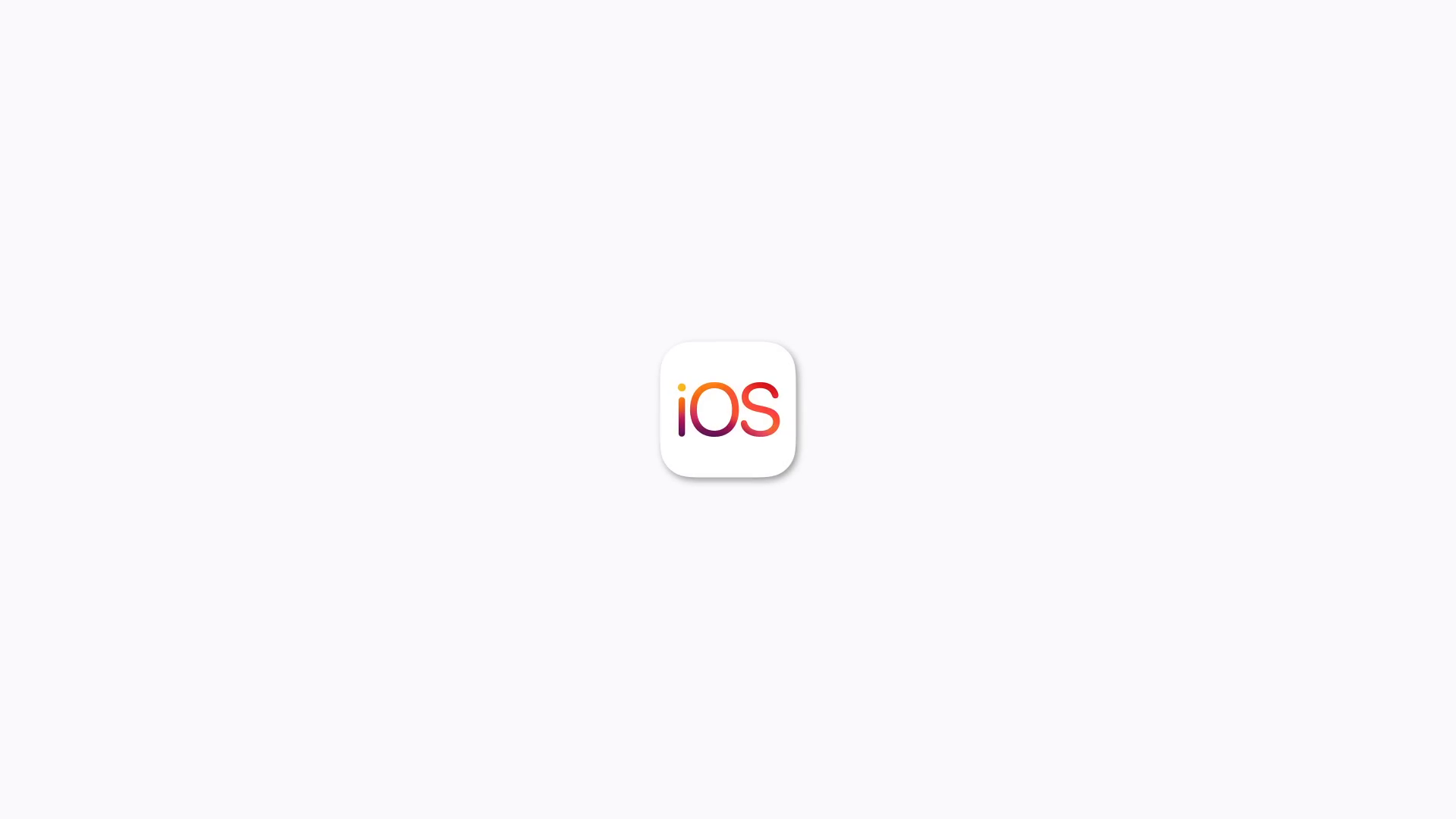
How to Set Up Apple Cash
Setting up Apple Cash is a straightforward process. You can do this directly from the Wallet app or through the Settings app on your iPhone. Here’s a step-by-step guide:
- Open the Wallet app or go to Settings.
- Scroll down and tap on ‘Wallet & Apple Pay.’
- Toggle the switch to turn on Apple Cash if it isn’t already activated.
- Enter your Apple ID password when prompted and tap ‘Sign In.’
- Tap ‘Continue’ and authenticate using Face ID, Touch ID, or your passcode.
If this is your first time setting up Apple Cash, you will be required to review and accept the terms and conditions. Make sure to read through them, and if you agree, tap ‘Agree’ to proceed.
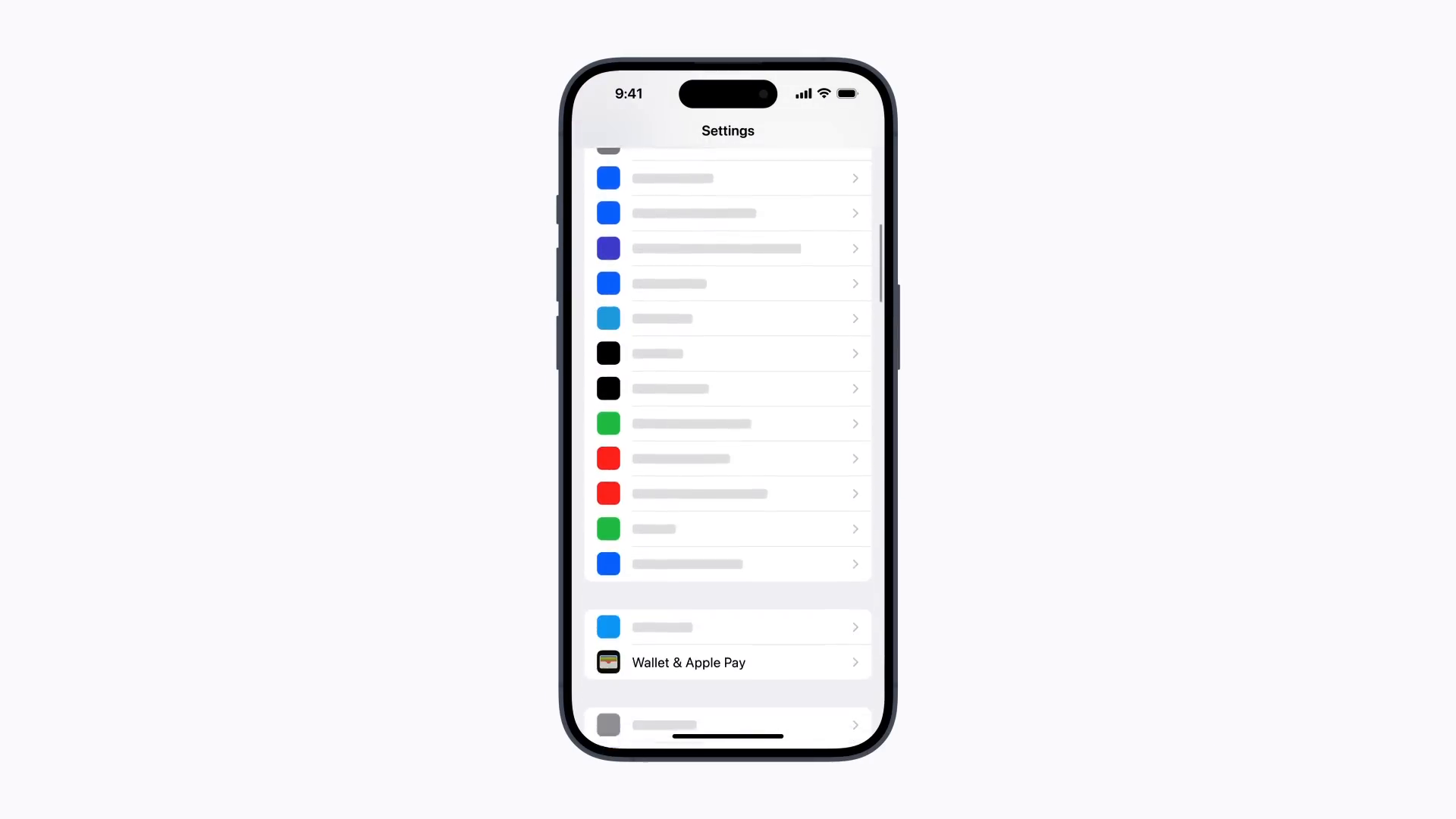
Adding a Debit Card
After agreeing to the terms, the next step is to add a debit card if you don’t already have one in your Wallet. Follow these instructions:
- Tap ‘Continue’ and then ‘Add Card.’
- Select ‘Debit’ or ‘Credit Card’ and follow the prompts to add your card.
Once you have added a card, you are ready to start using Apple Cash for transactions.
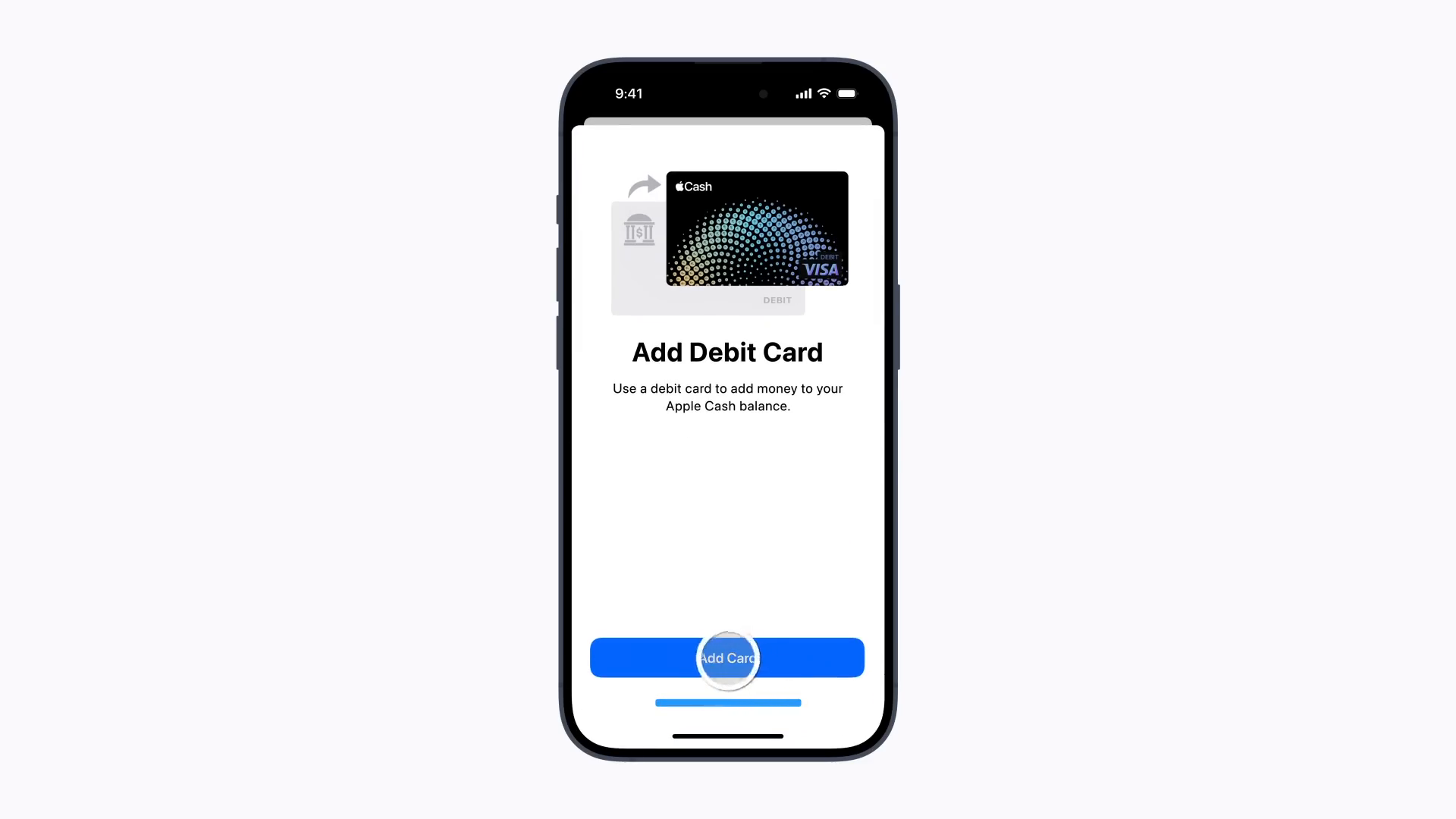
How to Send and Request Payments
Apple Cash makes it incredibly easy to send or request payments from friends and family directly in the Messages app. Here’s how you can do it:
- Open a conversation in the Messages app.
- Tap the plus button next to the text field, known as the ‘Apps’ button.
- Select ‘Apple Cash’ and tap ‘Show Keypad.’
- Enter the amount you wish to send or request.
You can either send a one-time payment or set up a recurring payment by tapping ‘Send Recurring Payment.’ This allows you to specify a start date and frequency for the payments.
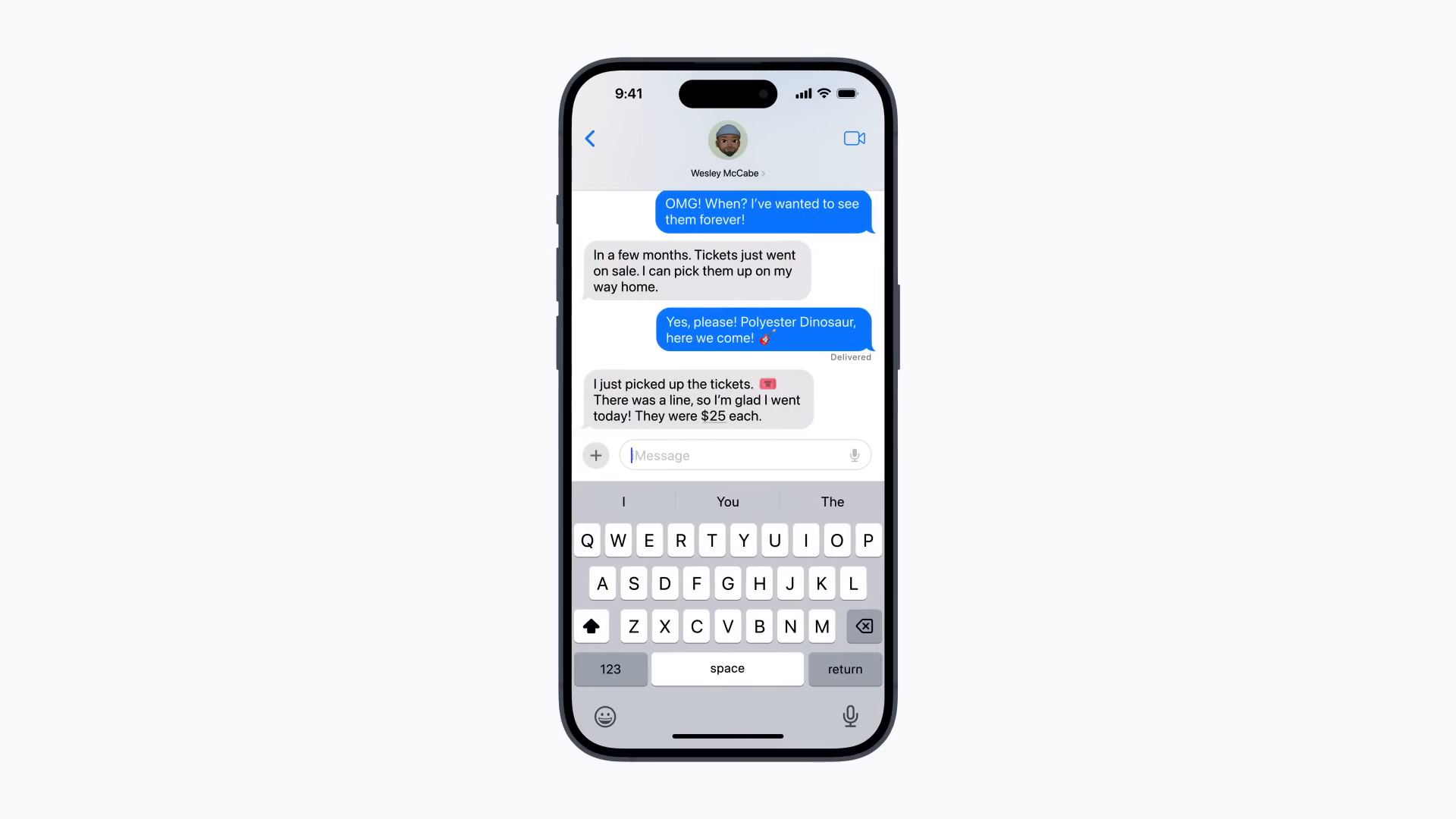
Finalizing the Payment
Once you have entered the amount, tap ‘Request’ or ‘Send’ when you are ready. You can also add a comment to remind you of the purpose of the payment. After tapping the send button, you will need to authenticate the transaction using Face ID, Touch ID, or your passcode.
Payments can be sent directly from your debit card or your Apple Cash balance, providing flexibility in how you manage your funds.
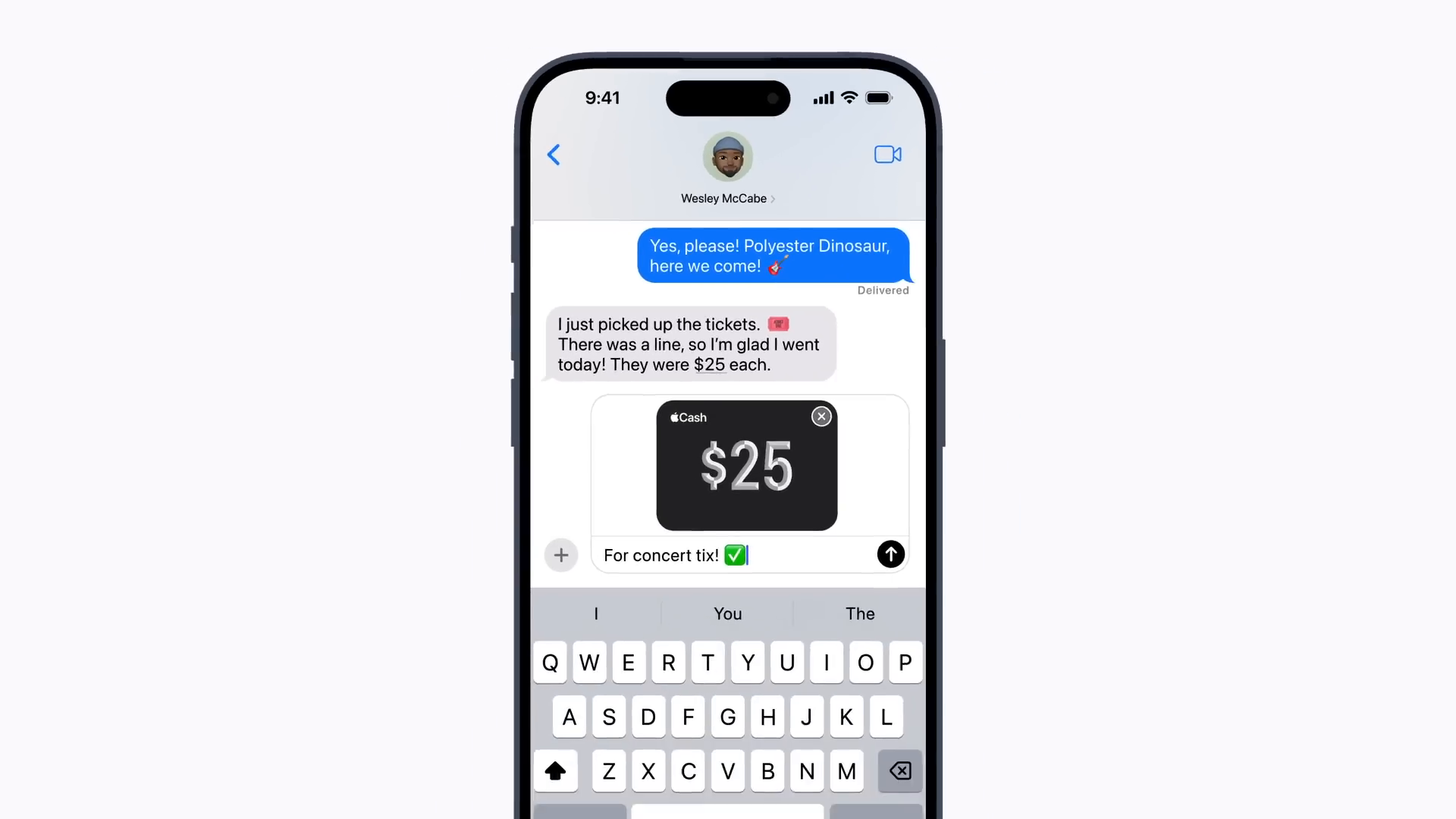
How to Add Funds to Your Apple Cash Balance
To make the most of Apple Cash, you may want to add funds to your balance. This can be done easily from your Wallet app. Here’s how:
- Open the Wallet app and tap on your Apple Cash card.
- Tap the ‘More’ button located in the upper right corner.
- Select ‘Add Money.’
- Enter an amount of $10 or more that you wish to add.
Additionally, you can set up Auto Reload, which automatically adds funds to your Apple Cash card when your balance falls below a certain threshold. This feature ensures that you always have enough money in your Apple Cash account for transactions.
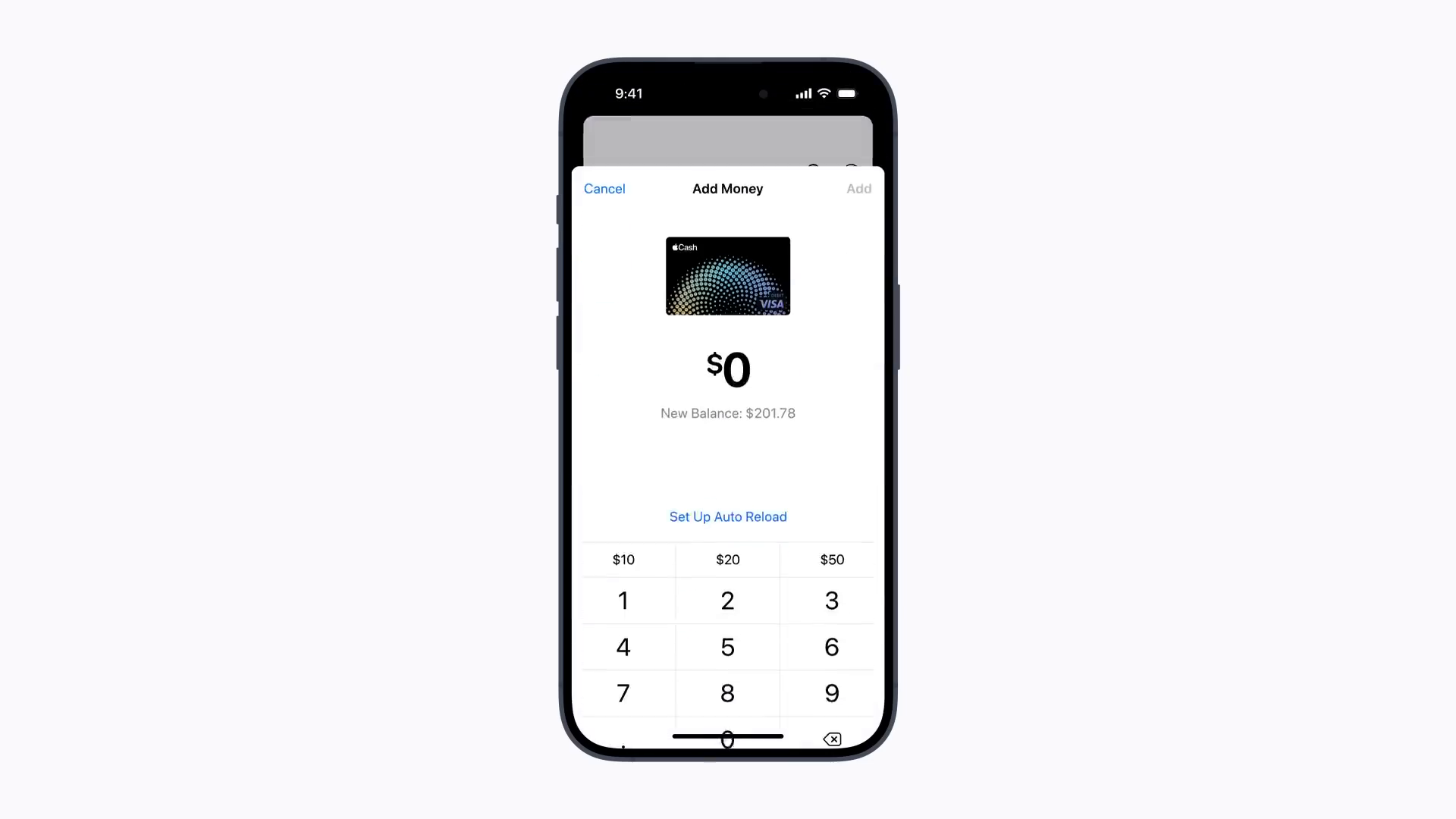
Completing the Fund Addition
After entering the desired amount, tap ‘Add’ and authenticate the transaction using Face ID, Touch ID, or your passcode. Once completed, your funds will be available in your Apple Cash balance.
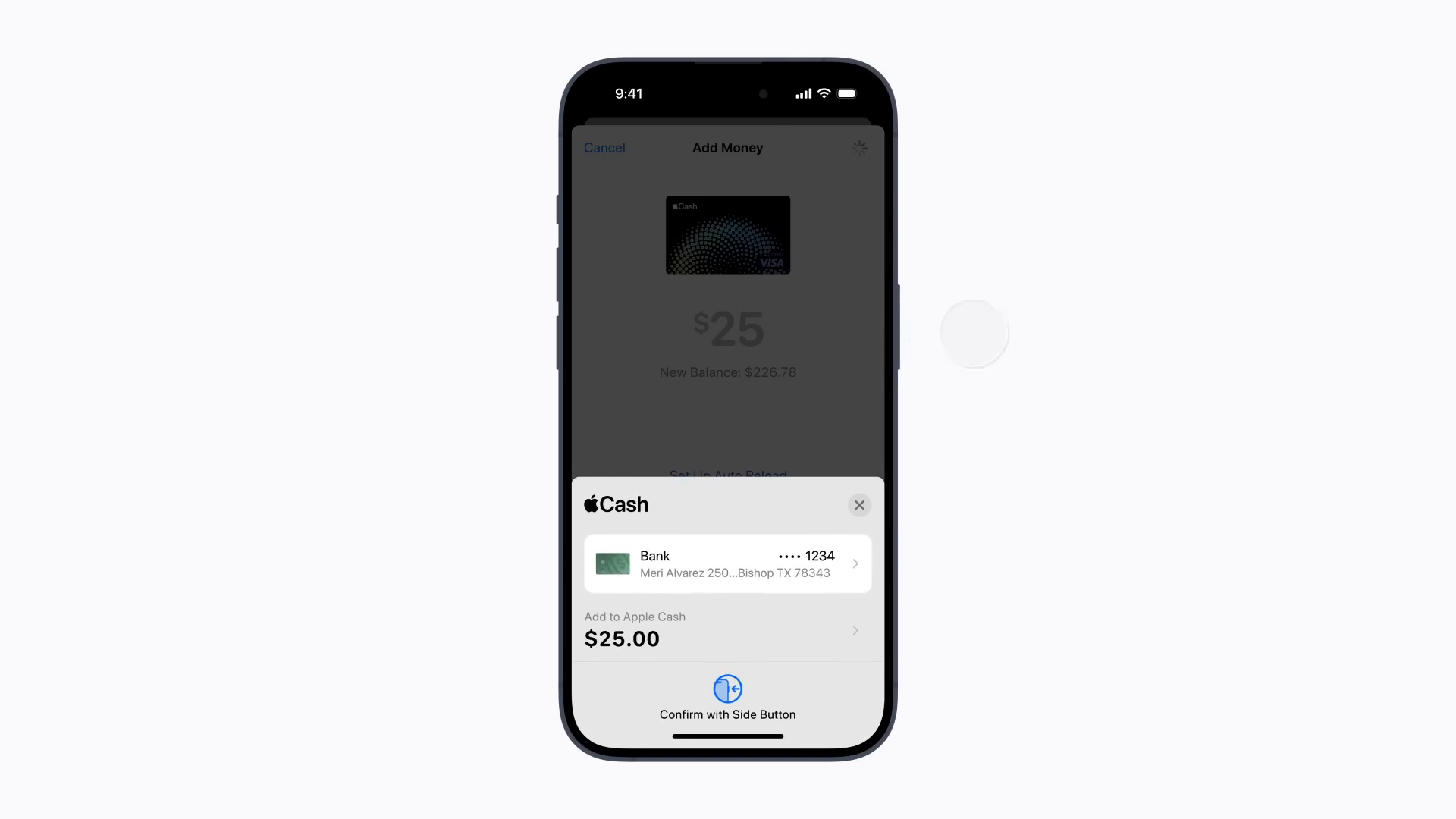
Setting up and using Apple Cash on your iPhone is a simple and efficient way to manage your finances digitally. With the ability to send and receive money quickly, as well as the option to add funds easily, Apple Cash provides a seamless experience for users. Whether you are splitting a bill with friends or making a purchase, Apple Cash is a versatile tool that integrates perfectly with your daily financial activities.
Shubham is an experienced SEO specialist and versatile content writer with over three years of experience. His expertise spans across various niches, including technology, lifestyle, finance, and more.